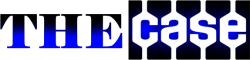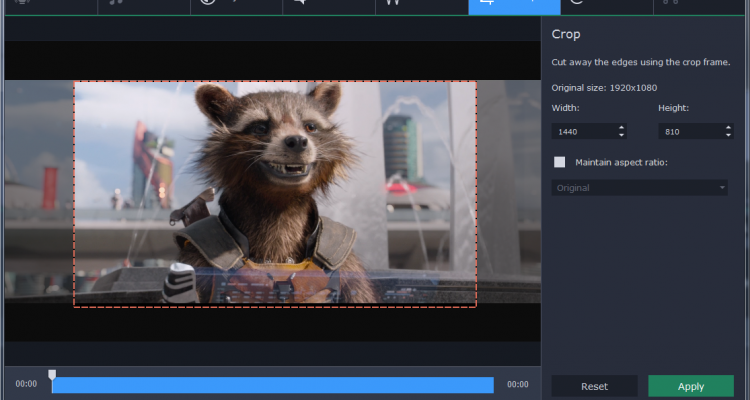New video formats are constantly being introduced, and each new generation surpasses its predecessor with better quality, compression rates, and so on. While this is natural and certainly a good thing as older formats become obsolete and are replaced some devices may be unable to keep pace.
The one way of ensuring that you’re able to keep videos compatible irrespective of the device or platform you want to watch them on is by converting them. Simply put if you are able to the format of your videos on an as-needed basis, you won’t have to worry about this issue at all. That is where Movavi Video Converter will prove useful, not only because it can help you convert videos between any formats – but also because it will make it easy to do so.
Whenever you want to convert a video, just launch Movavi Video Converter and click on the ‘Add Media’ button situated at the upper left corner of the interface, then select ‘Add Video’. Once the video appears in the main interface, select the ‘Video’ tab in the lower section and choose a category of format then a specific preset. For example if you want to convert WebM to MP4, you’d select the MP4 category and then one of the presets under it.
If you aren’t sure what format to use, the ‘Devices’ tab in Movavi Video Converter may be your best bet. Within it you’ll find hundreds of presets listed by devices and platforms that will automatically use the optimal configuration accordingly.
In any case after you’ve chosen a format or preset, all it takes is a quick click of the ‘Convert’ button to get the conversion underway. Before you do you may want to check the destination folder as that will be where the video will be saved once Movavi Video Converter is done converting it.
Additionally if you have a few minutes free you should also explore and familiarize yourself with the other capabilities of Movavi Video Converter. Its features can do far more than just convert videos, and can actually convert audio and image files, make animated GIFs, rip audio tracks, grab screenshots, split and merge video footage, augment the video quality, add captions, or crop and rotate the video frame too.
With the help of the instructions above you shouldn’t have any problem converting the format of videos when required. In fact because Movavi Video Converter is so easy to use, it won’t take you long to familiarize yourself with its other features either and once you do you’ll have a lot more options in terms of how you choose to tweak, prepare or optimize your videos.